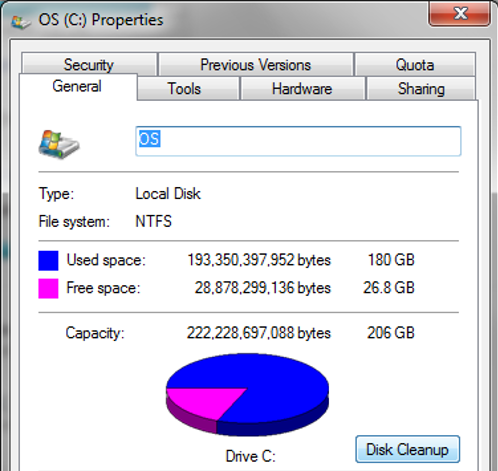It may surprise you to learn that a lot of the (for want of a better word) stuff on your computer is unnecessary. By that I mean temporary files that never got removed, old log files, installs, and a bunch of other bits and bobs.
Thankfully you don’t have to know the location of every single unnecessary file on your system and you don’t need to remove them manually. Windows has a built in tool called Disk Cleanup, which handles all the grunt work for you.
To get to it open Windows Explorer and right click on the drive icon to open the context menu. Then select Properties.
The properties box in Windows 7, 8 and 8.1 looks like this.

In Windows 10, it looks like this.

The next step is simple click on the Disk Cleanup button (or Disk Clean-up in Windows 10).
A new box will pop up while it is analysing your system.

Once the analysis is complete, you will be presented with some options.
This is how they appear in Windows 7, 8 and 8.1

And here again is the Windows 10 version.

Anything that is ticked will be removed when you click OK, so review the choices before proceeding.
However, you can save even more space if you click on the button marked ‘Clean up system files.’ If you click it you will see the box showing the analysis of the system once again. When complete you will see additional files can be selected that weren’t there before. Things like Windows update installation files, including previous versions of Windows.
In all, they can add up to a lot of space taken up unnecessarily. Be careful though. For instance, if you delete a previous version of Windows, it may mean you are then unable to revert back to that previous version.